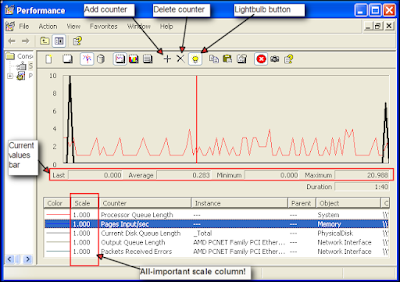虽然Microsoft网站上说Professional版本的Windows (Vista, 7 ..) 允许直接通过Windows Update在线下载和修改Windows界面语言,但是对于大多数只能用Home版的苦逼大众,只能望洋兴叹了。
不过好消息是通过下面的非官方方法(虽然是非官方,但是并不违法),可以解决这两个问题。
*******************************************************************************************************************************************************
1,Windows Home版界面语言修改
For example, English Windows7 --> Chinese Windows 7
原文请参阅链接: http://www.metsky.com/archives/350.html
以下为转载内容:
按照微软官方规定,非旗舰版的Vista/Windows 7都是不提供多语言升级切换的,所以要想升级更换语言包必须使用第三方工具,本文演示使用Vistalizator将Windows 7家庭高级版从英文语言显示更换为中文语言,Vista/Windows 7其它版本都可类似参考操作,包括Vista/Windows 7初级版、家庭基础版、家庭增强或称高级版、商业版、专业版等版本,天缘全文测试通过。*******************************************************************************************************************************************************
一、Vistalizator下载和MUI语言包
1、Vistalizator和MUI语言包下载
Vistalizator下载网址:http://www.froggie.sk /,下载地址点击下载
支持Vista/Windows 7初级版、家庭基础版、家庭增强版和商业版/专业版语言切换,而按照微软官方约定,这些版本都是不支持多语言切换的。
默认Vistalizator,其它意大利语、阿拉伯语、葡萄牙语等总共9种语言(没有中文语言版本),可以下载点击下载,下载该语言包之后,然后解压到上面下载Vistalizator.exe同级目录。
Windows 7 x86中文语言包:微软官方下载,更多其它MUI语言包请先参考:http://www.froggie.sk/7lp32rtm.html, 请注意,下载语言包需要适合你的系统版本。
Windows 7 x64中文语言包:微软官方下载,更多其它MUI语言包请先参考:http://www.froggie.sk/7lp64rtm.html, 请注意,下载语言包需要适合你的系统版本。
另外还有LIP语言包,区别在于MUI语言是完整的语言包,LIP语言包只是基础语言包,请优先使用MUI语言包。
2、语言包的两种安装模式:
1、内部安装模式(Internal Installation mode)
该安装模式特点如下:不排除在某些系统上安装某些MUI语言包会有问题,但是LIP语言包是没有问题的,内部安装模式是使用Windows内置语言安装器进行安装,对Windows更新更加友好,对于MUI语言包只能安装一次,对LIP语言包没有限制。内部安装模式的时间要长一些,大概20分钟(MUI),LIP包大概10分钟。考虑到兼容性问题,天缘建议你最好先尝试内部安装模式。
2、扩展安装模式(Express Installation mode)
扩展安装模式执行的是通过快速清理方法安装新语言,不能更新全部的windows系统日志,所以该方法可能会导致Windows在更新某些补丁时无法识别语言。这些Windows更新不得不使用Vistalizator进行手动更新。相比内部安装模式,安装时间更短一些,而且可以放心使用,除非你升级到语言到SP1,否则安装过程不会覆盖任何文件。如果使用内部安装模式感觉有问题,可以使用扩展安装模式。
注意:如果你的系统是Vista/Windows Ultimate旗舰版,可以采用在线或离线语言包直接安装,具体可参考:
Windows 7多国语言包 + 安装向导(图文)
二、为Windows 7升级中文语言包
注:Vista/Windows 7其它版本、其它语言更新类似操作。
1、安装Windows 7语言包
A、下载完Vistalizator和语言包之后,然后在管理员权限下执行,如下图(鼠标右键选择Run as administrator)。
B、Vistalizator运行界面如下图,点击Add languages:
C、然后选择上文下载MUI语言包,并点击确定,出现以下装载界面:
D、语言包装载完成后,如下图,会提示Express模式安装警告,因为在扩展安装模式下安装语言包可能会影响到Windows更新,所以建议你优先尝试内部安装模式interanl installation mode,点击确定。
E、然后点击下图种的方框位置,会自动切换为Internal模式,(如果Internal内部模式安装失败时,再采用扩展模式进行安装),点击Install language。
F、内部模式安装大概20分钟左右,扩展模式会快一点,天缘实测是内部模式似乎也没那么久,很快久安装完成了,如下图:
G、安装完中文语言包后,会有切换显示提示,点击YES,如下图:
H、点击关闭按钮会提示重启系统,我们知道在Windows 7旗舰版上,切换语言只需要注销即可显示,不过这里还是遵守软件约定,最好重启一下机子。如下窗口:
I、重启后,Windows 7已经变成中文语言显示,天缘实测通过,如果再想把语言切换回去,只需要再次运行Vistalizator,如下图:
J、选择非当前显示语言(图中是English英文),然后点击Change language即可,如下图,再重启即可生效。
2、升级完语言后,可能有些地方需要手动修改一下,请注意检查以下几个位置,如果只需要手动修改即可:
A、 修改键盘布局、位置标准和格式:控制面板——时钟、语言和区域
B、修改Internet浏览器默认语言:开始菜单——程序组——工具——internet选项——TAB标签语言
C、修改剪贴板字体:开始菜单——程序组——格式——字体
D、重命名网络连接:控制面板——网络和INTERNET连接——网络和共享中心——管理网络连接。
3、补充语言包的升级问题
如果你是采用Express扩展模式安装语言包,以后升级语言只需要使用Vistalizator上图右下角的Update languages即可,Vistalizator会自动下载最新的语言包,并安装之,Internal mode安装的用户则不需要使用,因为Vista/Windows 7更新会自动识别语言版本。
2,中文输入法与外语键盘的正确对应
For example, Japanese 106/109 Keyboard Vs. Google Chinese Input
Something IMPORTANT:
- 如果计算机上有多个用户,那么可能你需要修改好几个地方的注册表键值。也就是说在注册表的目录里面,”HKEY_LOCAL_MACHINE”->“SYSTEM”下面有好几个”ControlSet…”文件夹。如果你不确定到底哪一个文件夹对应哪一个用户,那就全部都改一遍吧。
- 请务必确认计算机硬件管理器里面,登记的键盘类型是对应的键盘(比如日语的话就是106/109键盘,或109键盘)。我的台式机上面是HID Keyboard (HID キーボード),必须更换。可以选择Toshiba的键盘。
原文请参阅链接:http://www.51nb.com/forum/viewthread.php?tid=802920
以下为转载内容:
当您在一台装有日语键盘的计算机上使用的时候,您是否会觉得,打字的时候明明看着要打出“{”符号,结果按下去出现的却是“}”符号的现象呢。其实不只是这两个括号的问题,由于日语的键盘布局和英语的键盘布局在众多符号方面存在比较大的差异,您往往会在使用中觉得非常不方便,甚至忍无可忍。
现在,就请让我来告诉您,怎么做才能够让您在日语键盘上按照正确的方法输入字符吧。
那么现在开始咯,请一步一步按照我写的来操作。
首先进入修改键盘配置的硬件设置部分。
请进入“控制面板”,点击“系统”。在打开的系统属性框的上方,点击“硬件”标签。然后点击“设备管理器”,进入设备管理画面。在设备管理画面中,找到“键盘”。它现在可能显示成为“标准 101/102键或 Microsoft 自然 PS/2 键盘”,也可能显示成为别的类型。请确信您要把它修改成标准日语键盘之后,再继续下面的步骤。
现在,右键点击这个键盘类型,选择“更新驱动程序(P)...”,然后在被询问是否要连接到 Windows Update 的时候,选择“否,暂时不”,并按“下一步”。此时,请选择“从列表或指定位置安装(高级)”,并按“下一步”。然后,请选择“不要搜索。我要自己选择要安装的驱动程序。”,并按“下一步”。
现在,到了修改键盘硬件设置的最后一步。在这里,你可能只能看到一个类型可以被选择,也就是“标准 101/102键或 Microsoft 自然 PS/2 键盘”。此时你需要把上面的“显示兼容硬件”前的勾去掉。然后在下方,把左边的得厂商列表一直拉到最上部,选择“(标准键盘)”,并且在右边的型号列表中选择“Japanese PS/2 Keyboard (106/109 Key)”,并点击“下一步”。此后,Windows将出现警告,提醒您是否要继续安装这个驱动程序,请选择“是”。紧接着,Windows将再次出现一个关于是否替换 PS/2 mouse port 设备的警告,请再次选择“是”。
稍等片刻后,将会出现“完全硬件更新向导”的画面。请先保存您的此时未完成的所有工作和程序,当您点击“完成”后,将会要求重新启动机器。
至此,日语的键盘布局的硬件配置部分修改完毕。重新启动机器后让我们进入软件配置部分。
在重新启动机器的过程中,让我们来回忆一下自己平时对输入法的各种使用体会吧。一般的方块文字输入系统都表现为两种使用状态。英语输入状态和方块文字输入状态。这里用中文的微软拼音输入法 2003 和日语的 Microsoft IME Standard 2002 来做例子。对于中文,是使用 shift 键来切换这两种状态,而对于日语是使用日语键盘特有的左上角 半角/全角 这个键来切换这两种状态的。
我们修改的目的,就是要在这两种输入法,总共四种输入状态中,把键盘的布局全部修改成日语键盘的布局方式。之前的硬件配置部分完成后,我们已经把您的计算机上日语的两种输入状态中,键盘布局修改成日语的模式了。如果您觉得没有必要修改中文的布局模式的话,到此为止就可以了。如果在中文输入的时候,对于键盘的分布和自己的输入结果有差异而感到不满的话,请继续看下去并按照我说的来修改。
好了,您的机算机应该重新启动完毕了吧。让我们继续软件部分的修改。
点击“开始”,点击“运行...”,输入“regedit”,并点击“确定”。进入注册表编辑器。
依顺序进入“HKEY_LOCAL_MACHINE”->“SYSTEM”->“ControlSet001”->“Control”->“Keyboard Layouts”。
在左边长长的列表中往下慢慢的拉,找到“00000804”,点击之后,双击右边的“LayourFile”,把其中的“KBDUS.DLL”修改成“KBDJPN.DLL”。这一步就是把中文输入法的英语输入状态下的键盘布局修改成日语的键盘布局模式。如果您愿意的话,可以把“Layout Text”修改成“中文(简体)-日式键盘”
然后继续回到左边,往下拉。找到“E00E0804”,重复上面的步骤,把右边的“LayourFile”修改成“KBDJPN.DLL”即可。这一步是把微软拼音输入法 2003的中文输入状态下键盘的布局模式修改成日语布局。
如果您使用的不是微软拼音输入法 2003,请参照下面的列表找到您适用的修改区域。如果没有找到,也没有关系,一般来说,简体中文输入法的区域,最后四位总是“0804”,很容易就可以找到的。
至此,所有的修改已经完毕,请重新启动您的计算机,您所做的修改会在重新启动会体现。
请注意,您的键盘将应为您所做的修改,而具有所有日语键盘的特性。包括直接按下“caps lock”切换大小写的功能将被日语键盘特有的同时按下“caps lock”+“shift”所替代。
输入法注册表区域参照
E00E0804 中文 (简体) - 微软拼音输入法 3.0 版(或微软拼音输入法 2003)
E0050804 中文 (简体) - 内码
E0040804 中文 (简体) - 智能 ABC
E0030804 中文 (简体) - 郑码
E0020804 中文 (简体) - 双拼
E0010804 中文 (简体) - 全拼
其他新开发的输入法都可以依此类推。
(补充)
E0200804 中文(简体)-谷歌拼音